Recently, I had to sign and return an important form to my local Swiss commune. Just before sending it, I noticed my address was outdated and needed a quick fix. The problem? The file was a locked PDF - impossible to edit without the right tool.

I didn’t have time to print, correct by hand, sign, and scan this document. So I looked for an online PDF editor, made the change in minutes, and emailed it off moments later.
For many reasons, PDF files are among the most reliable file formats for sharing documents. Most every recipient can open them, and the documents retain their structure no matter the devices.
Here in Switzerland, we have some of the most secure data centers, too. Some are even located inside decommissioned military bunkers deep in the Swiss Alps. If you happen to subscribe to a secure Swiss cloud service to store your PDFs, you’ve probably reached the pinnacle of data security.
So far, so good. But let’s say you need to edit a PDF… This is when things can get tricky: be it to fix a typo, swap an image, or fill in a form, an online editor can help.
This guide explains how to edit PDFs online, step by step. You’ll also see which tools to use, plus a few insider tips to keep your documents secure and well organized.
Why Edit a PDF Online?
Online editing of PDFs offers clear advantages for personal and professional use.
Accessibility
The main advantage of an online PDF editor is accessibility. All you need is a browser and an internet connection. No installs, no updates.
Convenience
Editing in the cloud is quick. Upload your file, make changes, and download the result. If you pick a service with Swiss-based servers, you also gain stronger privacy laws and stable data protection.
Collaboration
Many online editors let teams comment or edit in real time. This prevents version chaos and speeds up review cycles. Swiss hosting providers are especially known for their strong data security, making them a smart choice for confidential work.
What You Need Before You Start Editing
Make sure you have:
- Stable internet connection (Cloud tools rely on it.)
- PDF file ready for editing (duh!)
- Reliable online editor: Pick one that’s trustworthy and transparent about data handling. (You're uploading your PDF to a server, so data governance and privacy need to be ensured.)
Step-by-Step Guide to Editing a PDF Online
Step 1 – Choose a Reliable Online PDF Editor
Find a tool that matches your needs: text editing, annotations, form filling, or digital signatures. Security and usability matter. Swiss-born platforms like Smallpdf, founded in Zurich, combine user-friendliness with strong privacy standards and compliance with Swiss data protection laws.
Step 2 – Upload Your PDF File
Upload your file by dragging it into the tool or selecting it from your device. Many editors also connect to cloud storage. If privacy is essential, check that your data stays within Swiss servers or under Swiss jurisdiction.
Step 3 – Edit Text, Images, and Pages
Once uploaded, you can edit text, replace images, or rearrange content. Quality editors preserve the layout. Some even let you edit directly in your browser without downloading temporary files, reducing exposure risk.
Step 4 – Add or Remove Pages
Sometimes, you may need to reorganize or modify the structure of your PDF. This is easy to do with an online PDF editor. You can insert new pages, delete unnecessary ones, or reorder pages within your document.
Step 5 – Insert Signatures, Comments, or Highlights
Add electronic signatures or mark up documents for review. This avoids printing and scanning. For contracts or official forms, confirm that your chosen editor follows data retention and signature standards appropriate for your region. Swiss-based services usually meet or exceed EU compliance levels.
Step 6 – Save and Download Your Edited PDF
Once you’ve made all your edits, it’s time to save and download your document. Most online PDF editors will give you the option to save the edited file in PDF format. You can also choose to download it as a Word document or in other file types if the editor supports those options.
Once saved, your document is ready to share with others or keep for your records.


Best Online Tools for Editing PDFs
Lumin: Fast, Accurate, Cloud-Based
Lumin is an easy-to-use online PDF editor that allows you to edit, sign, and collaborate on documents in real-time. It’s fast, secure, and integrates with cloud storage, making it ideal for teams that need to edit PDF documents and collaborate seamlessly.
Smallpdf: Swiss Precision, Global Reach
Created in Zurich, Smallpdf is one of the world’s most popular PDF platforms. Its minimalist design hides advanced tech and serious security - backed by Switzerland’s strong data privacy laws.
PDFescape: Free and Accessible
PDFescape allows users to edit PDF files online for free. While it has limited advanced features compared to other tools, it’s a solid option for basic edits and filling out PDF forms.
Tips for Editing PDFs Like a Pro
Here are some tips to help you get the most out of your online PDF editor:
- Check fonts and formatting: After making edits, double-check the formatting to ensure that fonts, images, and other design elements have been properly preserved.
- Use cloud-based collaboration tools: If you’re working as part of a team, use cloud-based editing tools to enable real-time collaboration and easy document sharing.
- Avoid repeated conversions: To prevent formatting issues, try to minimize the number of times you convert a document between file types.
- Keep it simple: For faster editing and fewer formatting issues, avoid overly complex PDFs when possible.
Common Mistakes to Avoid
While editing PDFs online is quick and convenient, there are a few common mistakes to watch out for. From my own experience, these are the some frequent pitfalls:
- Overloading the document: Trying to make too many edits or add too much content at once can lead to formatting errors.
- Ignoring file size limits: Some online tools have file size restrictions, which may cause issues if your PDF is too large.
- Skipping formatting checks: Always check that your fonts, images, and tables are properly aligned after converting.
Ready to Start Editing?
As you can tell, editing PDFs online is fast, efficient, and accessible. With tools like Lumin or Switzerland’s own Smallpdf, you can edit, sign, and share documents with confidence. Whether for business or personal use, the right tool can help you work with a PDF just as if it was a Word document.
And the beauty of online tools like Lumin? There is no need to purchase expensive licenses or install any software on your computer. (I've bookmarked it for future use.)

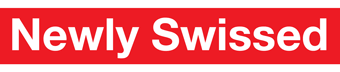
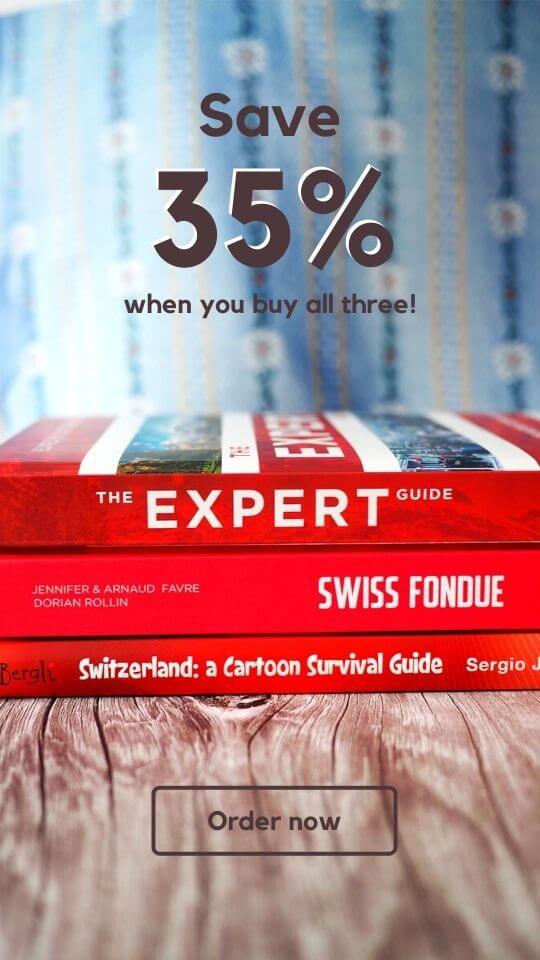
Add comment